Create your Custom Charging Animation on iPhone Without Jailbreak
- Kellie Minton

- Aug 6, 2021
- 3 min read
As long as we know, the iPhone Apple tries to keep the iOS layout simple and clean without trying anything different. They keep it so simple that they only allowed widgets on their home screen last year with the iOS 14 update. On the other hand, there is Android that tries to keep everything changing and evolving. Now, if we talk about the charging animation, there is nothing different in the iPhone. While their enemies have incredibly eye-catching charging animations. Now, if you want a charging animation in your iPhone as well without any jailbreak, we are here to help you through that. So, now let’s dive straight into the action.
Steps to Create a Custom Charging Animation on iPhone:
Now before we move any further, we want to clarify that the iPhone has a basic charging animation. And there is no direct method to change these settings. But as we all are thankful to Siri; we need to be thankful to Siri for this too. Siri provides a shortcut that unlocks all the different possibilities, and one of those possibilities is creating a charging animation.
Also, one of the easiest ways to get a custom charging animation is through the apps. There are several different apps in the app store that can do that very easily. But there is a catch, these shortcuts only work when you create a Siri Shortcut to trigger the different types of custom charging animation of your choice.
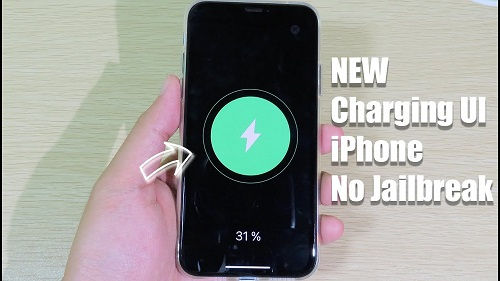
Here is How you can Create Custom Charging Animation with an App
We will be providing you information using the app called Charging Animation called Cool show. The app is free, so you don’t have to pay anything. You just have to download it from the play store. The Cool Show has a charging animation of VOOC-style, breathing spiral, and a few more. Here are steps that you can follow to get the charging animation up and running on your phone.
Firstly, you need to install the charging animation app on your iPhone. Now, after installing it, open the app and then select the change show style.
Now you will get all sorts of different options that you can choose from. You can also see the live preview of how the charging animation will look on your phone when it is plugged in. Just tap on select to activate the animation.
Open the shortcut option in your iPhone and select the Automation tab at the bottom. Then create a new animation by tapping on the (+) button that you will see on the top right corner of your screen.
You will see a big blue tab that says Create a personal automation button tap on that. Then, go down and find the battery triggers and select the charger.
Note: Just make sure when you go in the charger option, select the ‘Is Connected’ option and then tap on the Next button. There you will see +Add action, click on that.
Now in the search bar, type Open App and then assign your charging animation app. Then, tap on Choose to open the list of apps.
The only thing that is left here for you to do is to search for the app you have installed earlier and then tap on it to select it.
Now just deactivate the Ask before running option and tap on the finish, and it’s done.
Conclusion:
We gave you the method of applying to charge custom to your iPhone without any jailbreak. You can apply all sorts of different animations, whichever you want, as there are many different apps also to choose from.
Meta Description:
Are you also bored of your generic charging animation of the iPhone? Here is a way by which you can change the charging animation without any fuss.
Alice Martin arrived on the cyber security scene in the early 2000s when virus and malware were still new and slowly evolving. Her longtime affair with writing with an interest in the cybersecurity industry, combined with her IT degree, has contributed to experience several aspects of security suite industry such as blogging at mcafee.com/activate or mcafee.com/activate or Norton.com/setup or Webroot.com/safe



Comments